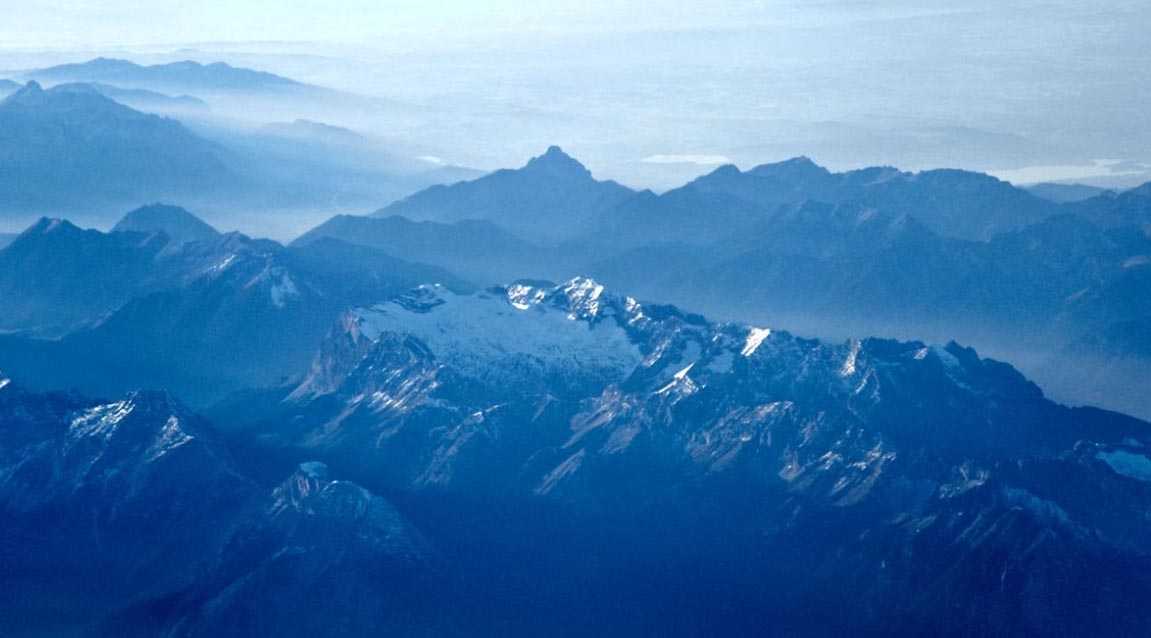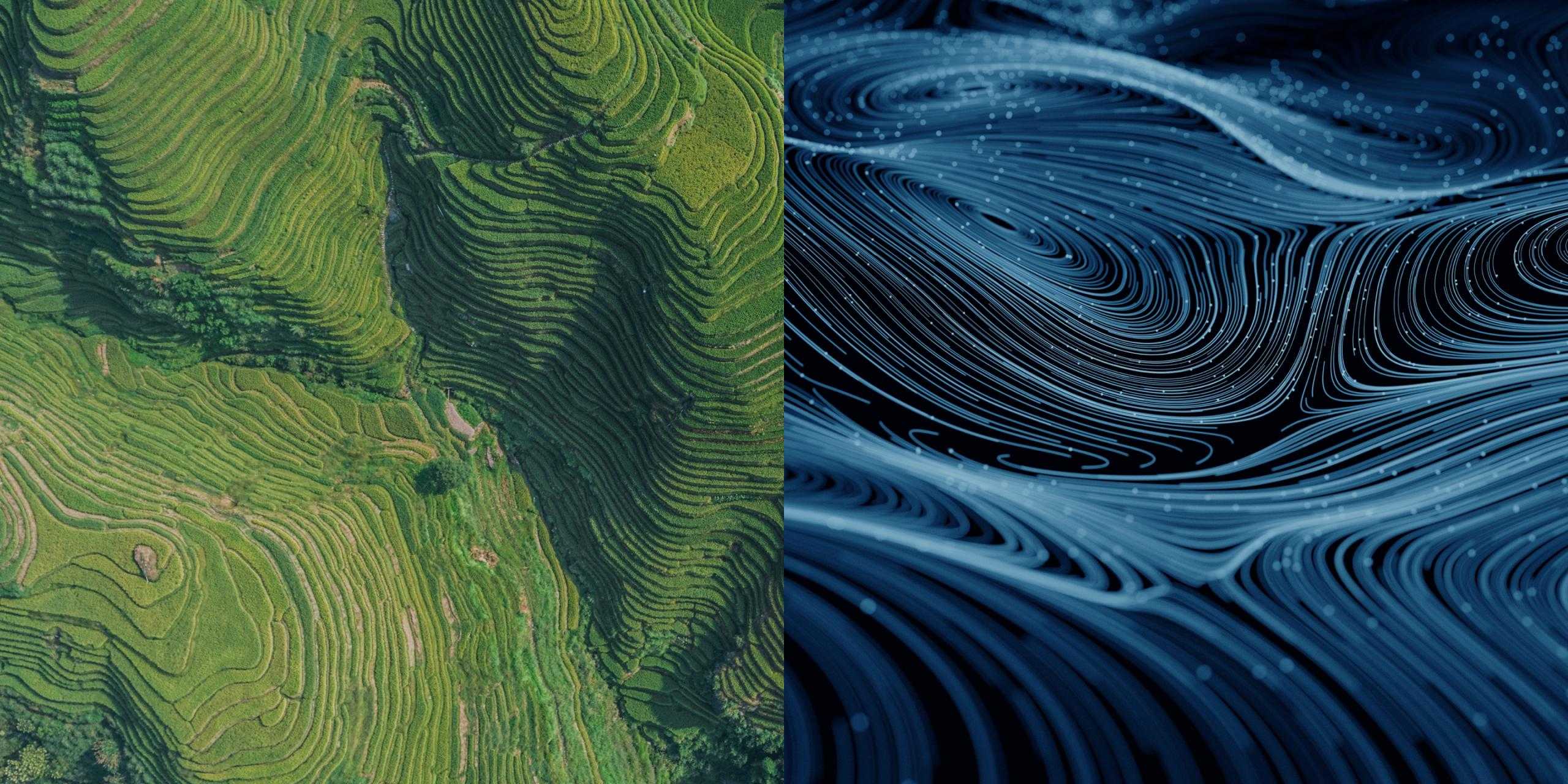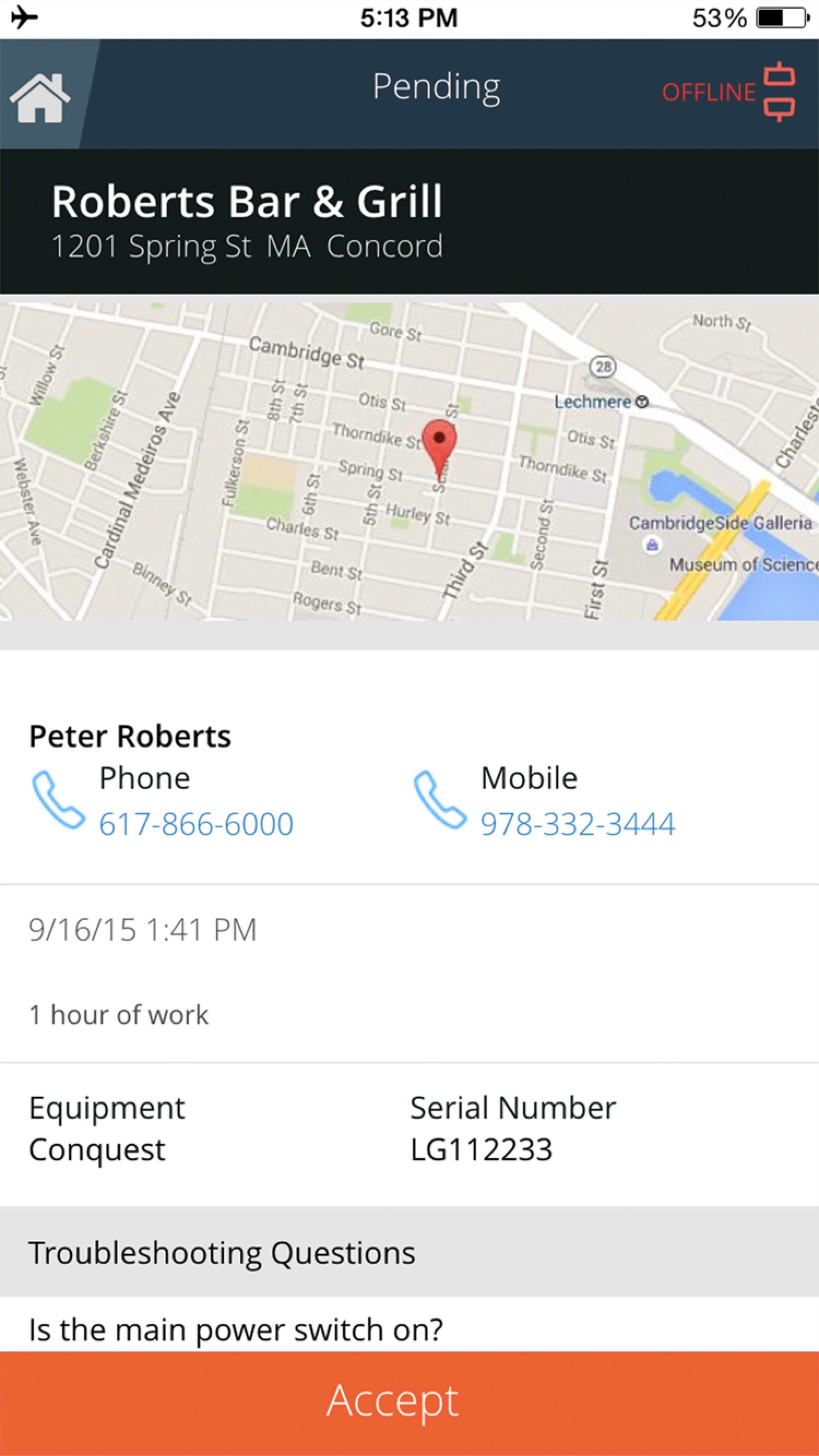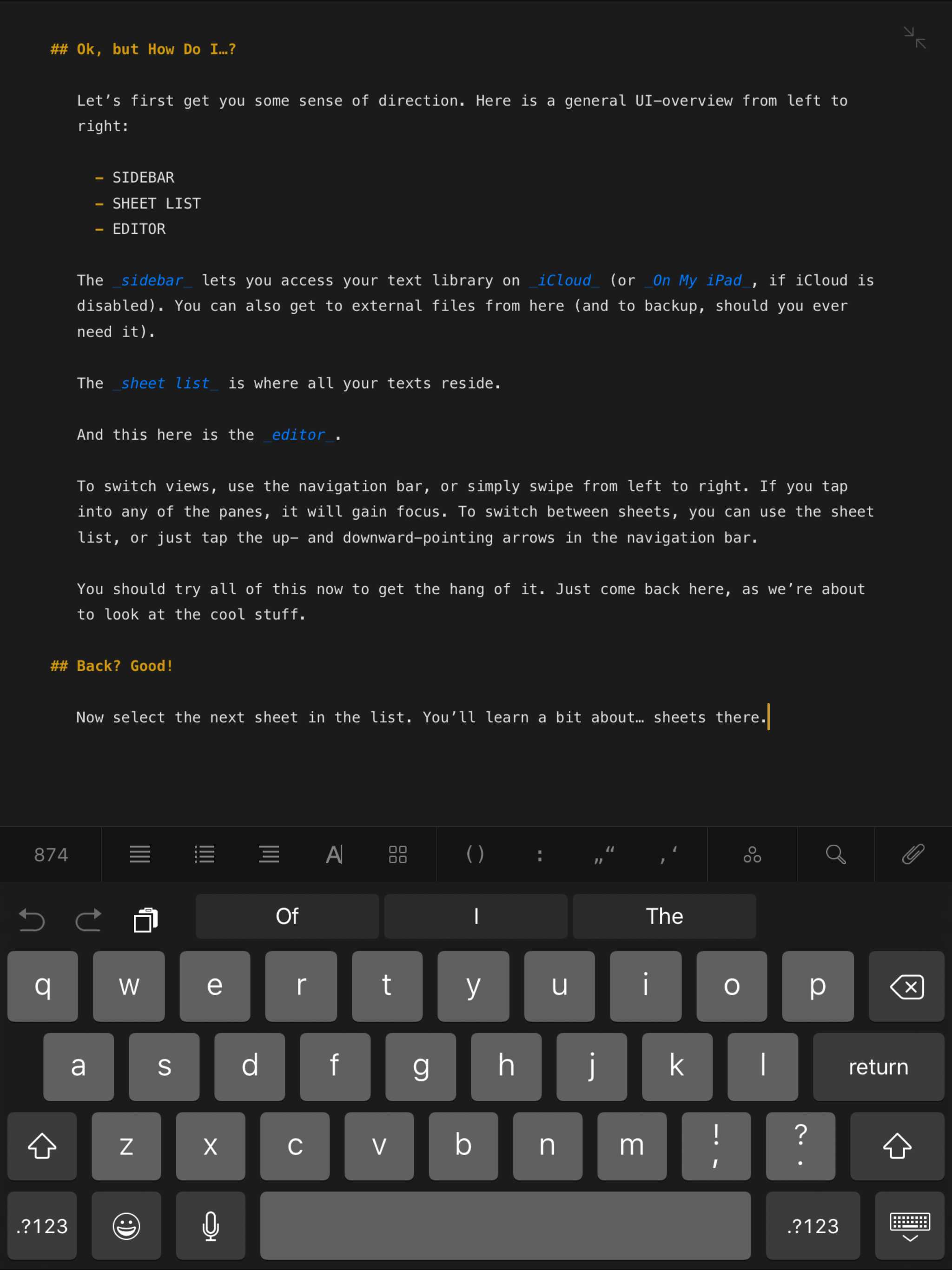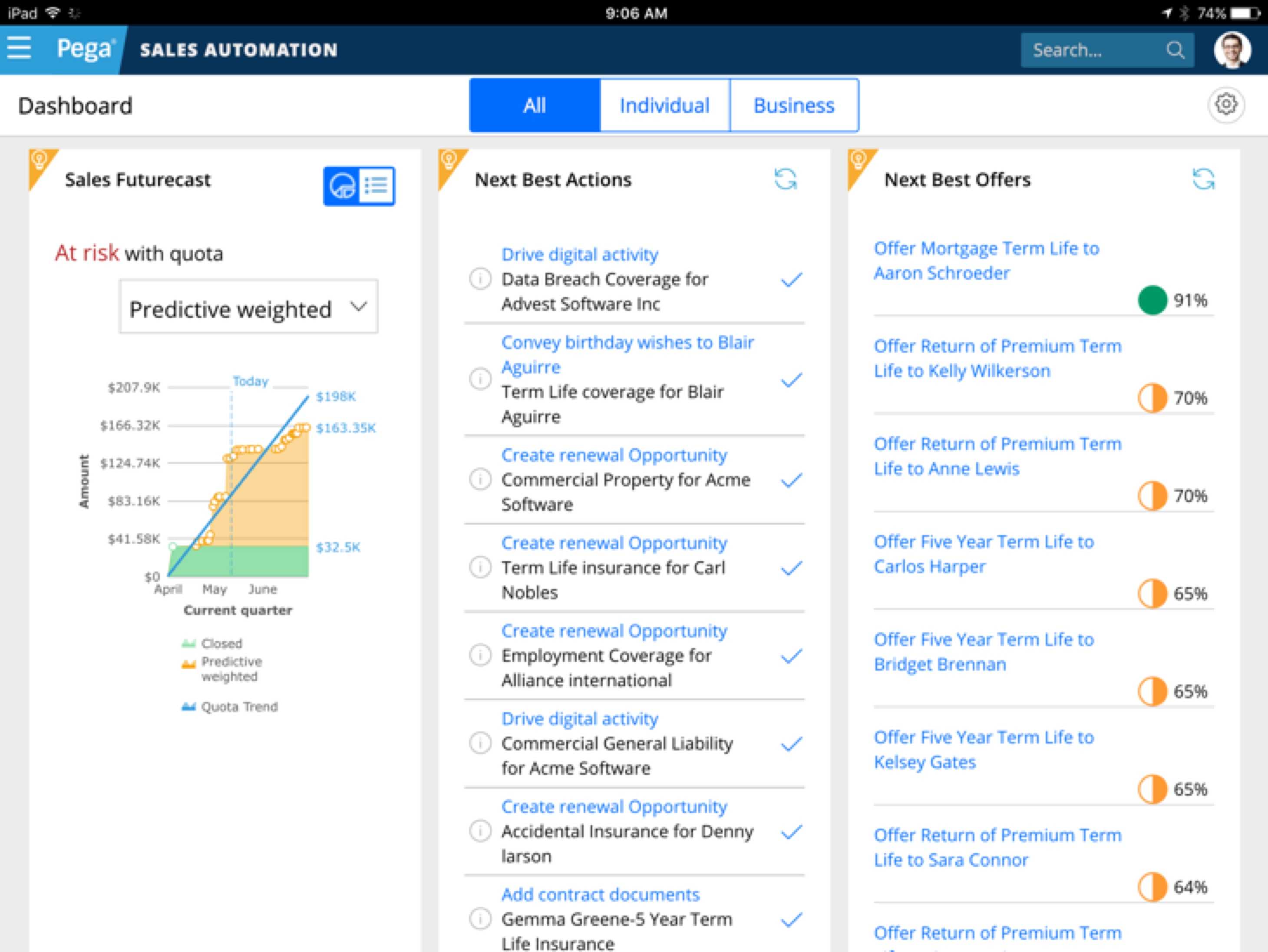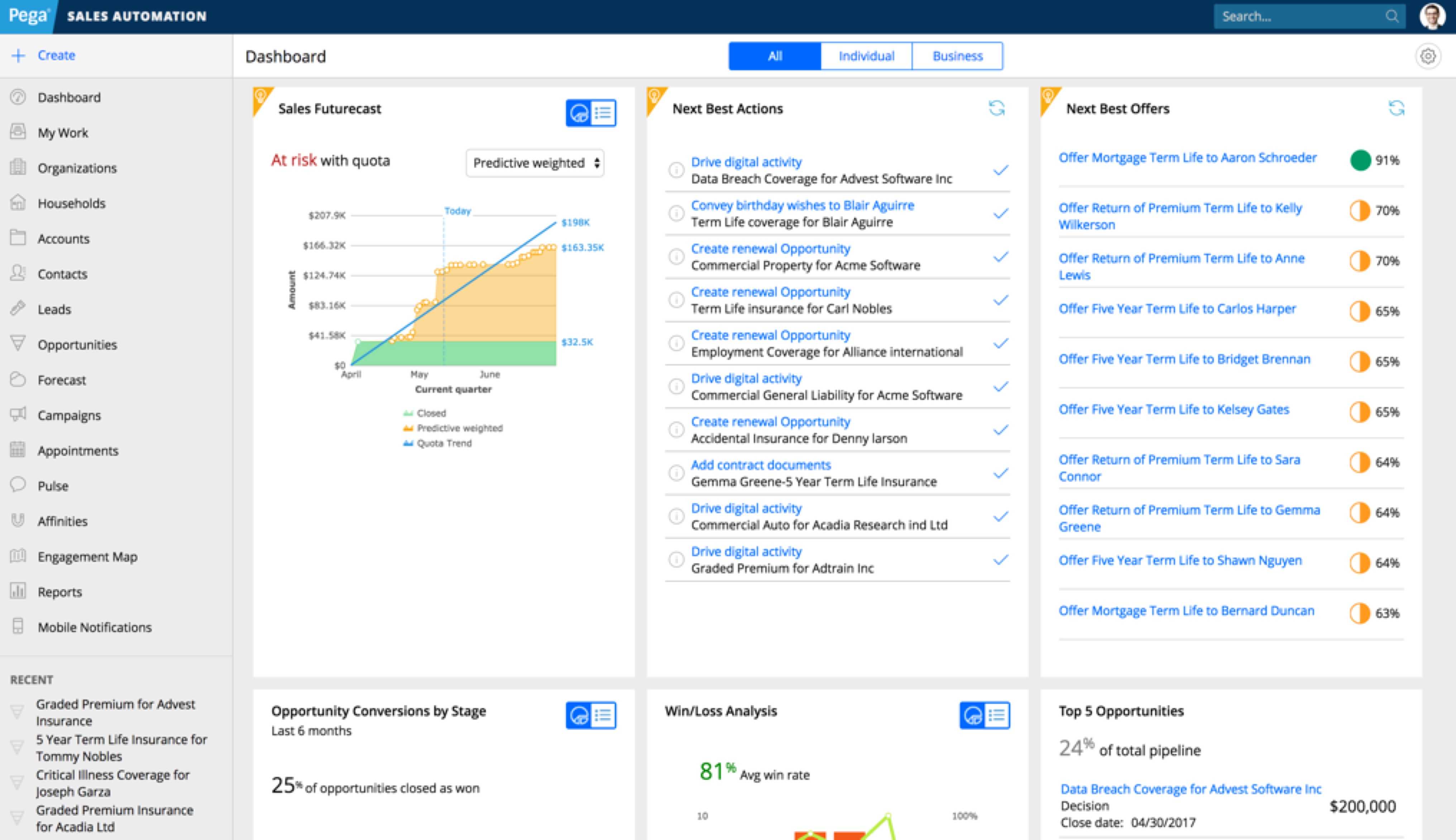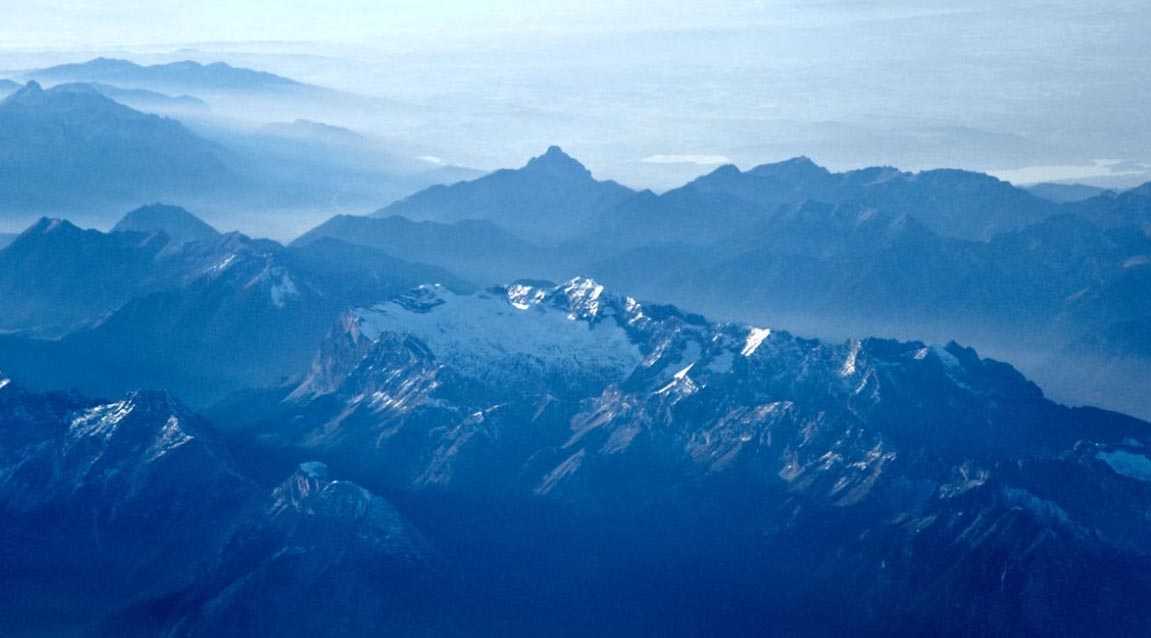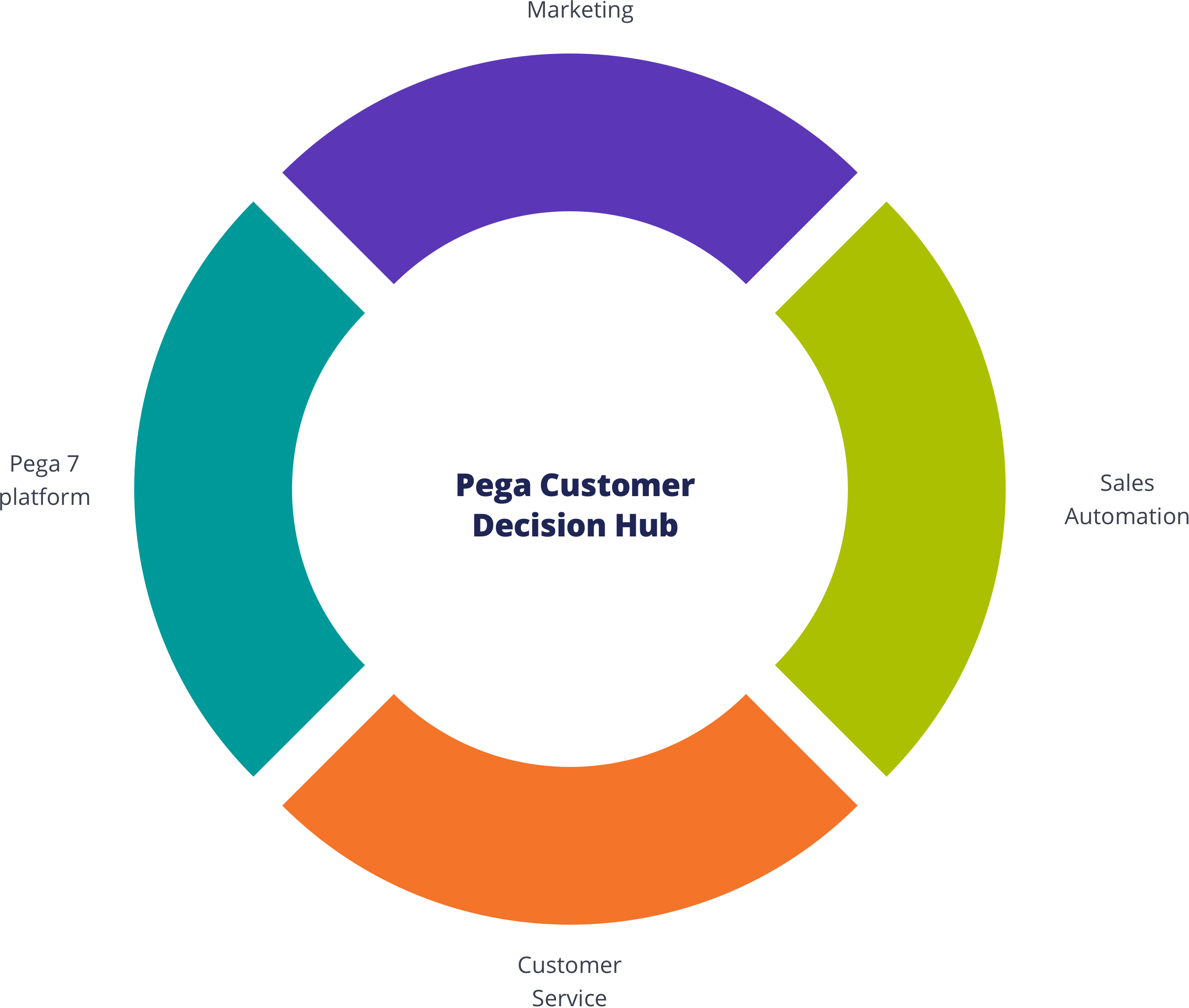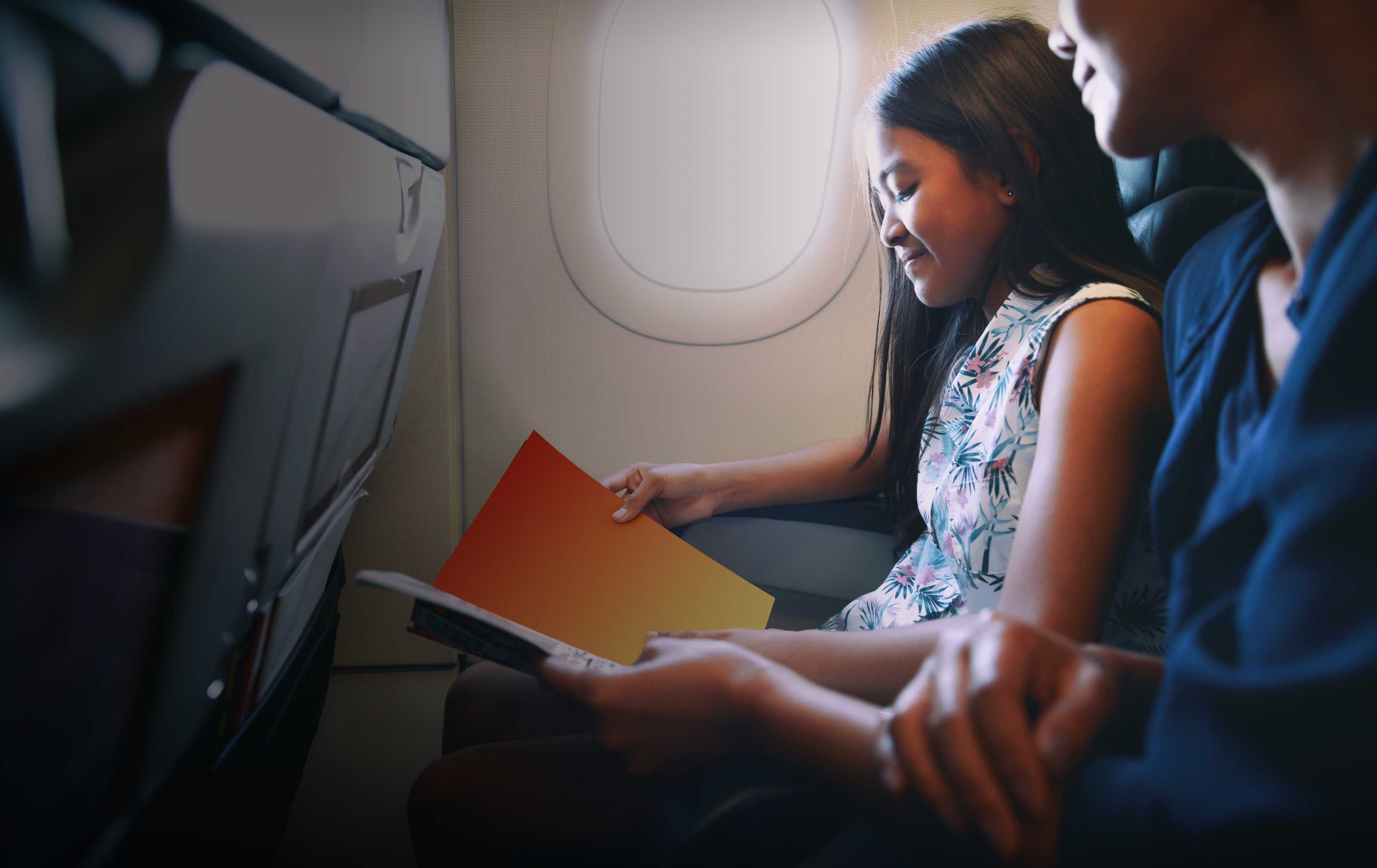This is bold weight and normal text
This is bold weight and normal headline
This is bold weight and normal subheadline
This is bold weight and italic text
This is bold weight and italic headline
This is bold weight and italic subheadline
This is regular weight and normal text
This is regular weight and normal headline
This is regular weight and normal subheadline
This is regular weight and italic text
This is regular weight and italic headline
This is regular weight and italic subheadline
This is semibold weight and normal text
This is semibold weight and normal headline
This is semibold weight and normal subheadline
This is semibold weight and italic text
This is semibold weight and italic headline
This is semibold weight and italic subheadline
This is bold weight and normal text
This is bold weight and normal headline
This is bold weight and normal subheadline
This is bold weight and italic text
This is bold weight and italic headline
This is bold weight and italic subheadline
This is regular weight and normal text
This is regular weight and normal headline
This is regular weight and normal subheadline
This is regular weight and italic text
This is regular weight and italic headline
This is regular weight and italic subheadline
This is semibold weight and normal text
This is semibold weight and normal headline
This is semibold weight and normal subheadline
This is semibold weight and italic text
This is semibold weight and italic headline
This is semibold weight and italic subheadline
This is bold weight and normal text
This is bold weight and normal headline
This is bold weight and normal subheadline
This is bold weight and italic text
This is bold weight and italic headline
This is bold weight and italic subheadline
This is regular weight and normal text
This is regular weight and normal headline
This is regular weight and normal subheadline
This is regular weight and italic text
This is regular weight and italic headline
This is regular weight and italic subheadline
This is semibold weight and normal text
This is semibold weight and normal headline
This is semibold weight and normal subheadline
This is semibold weight and italic text
This is semibold weight and italic headline
This is semibold weight and italic subheadline
This is bold weight and normal text
This is bold weight and normal headline
This is bold weight and normal subheadline
This is bold weight and italic text
This is bold weight and italic headline
This is bold weight and italic subheadline
This is regular weight and normal text
This is regular weight and normal headline
This is regular weight and normal subheadline
This is regular weight and italic text
This is regular weight and italic headline
This is regular weight and italic subheadline
This is semibold weight and normal text
This is semibold weight and normal headline
This is semibold weight and normal subheadline
This is semibold weight and italic text
This is semibold weight and italic headline
This is semibold weight and italic subheadline
This is bold weight and normal text
This is bold weight and normal headline
This is bold weight and normal subheadline
This is bold weight and italic text
This is bold weight and italic headline
This is bold weight and italic subheadline
This is regular weight and normal text
This is regular weight and normal headline
This is regular weight and normal subheadline
This is regular weight and italic text
This is regular weight and italic headline
This is regular weight and italic subheadline
This is semibold weight and normal text
This is semibold weight and normal headline
This is semibold weight and normal subheadline
This is semibold weight and italic text
This is semibold weight and italic headline
This is semibold weight and italic subheadline
This is bold weight and normal text
This is bold weight and normal headline
This is bold weight and normal subheadline
This is bold weight and italic text
This is bold weight and italic headline
This is bold weight and italic subheadline
This is regular weight and normal text
This is regular weight and normal headline
This is regular weight and normal subheadline
This is regular weight and italic text
This is regular weight and italic headline
This is regular weight and italic subheadline
This is semibold weight and normal text
This is semibold weight and normal headline
This is semibold weight and normal subheadline
This is semibold weight and italic text
This is semibold weight and italic headline
This is semibold weight and italic subheadline
This is bold weight and normal text
This is bold weight and normal headline
This is bold weight and normal subheadline
This is bold weight and italic text
This is bold weight and italic headline
This is bold weight and italic subheadline
This is regular weight and normal text
This is regular weight and normal headline
This is regular weight and normal subheadline
This is regular weight and italic text
This is regular weight and italic headline
This is regular weight and italic subheadline
This is semibold weight and normal text
This is semibold weight and normal headline
This is semibold weight and normal subheadline
This is semibold weight and italic text
This is semibold weight and italic headline
This is semibold weight and italic subheadline