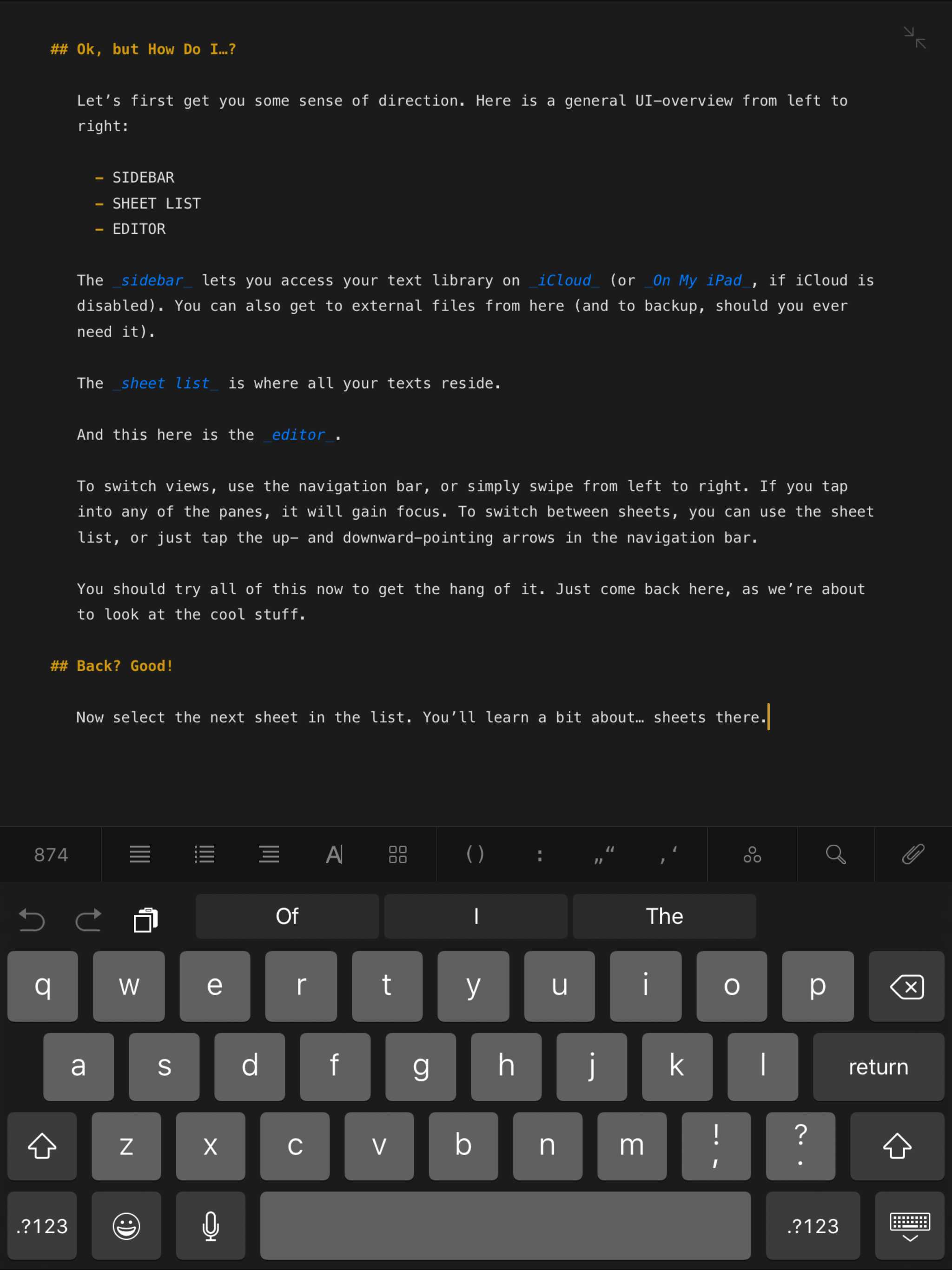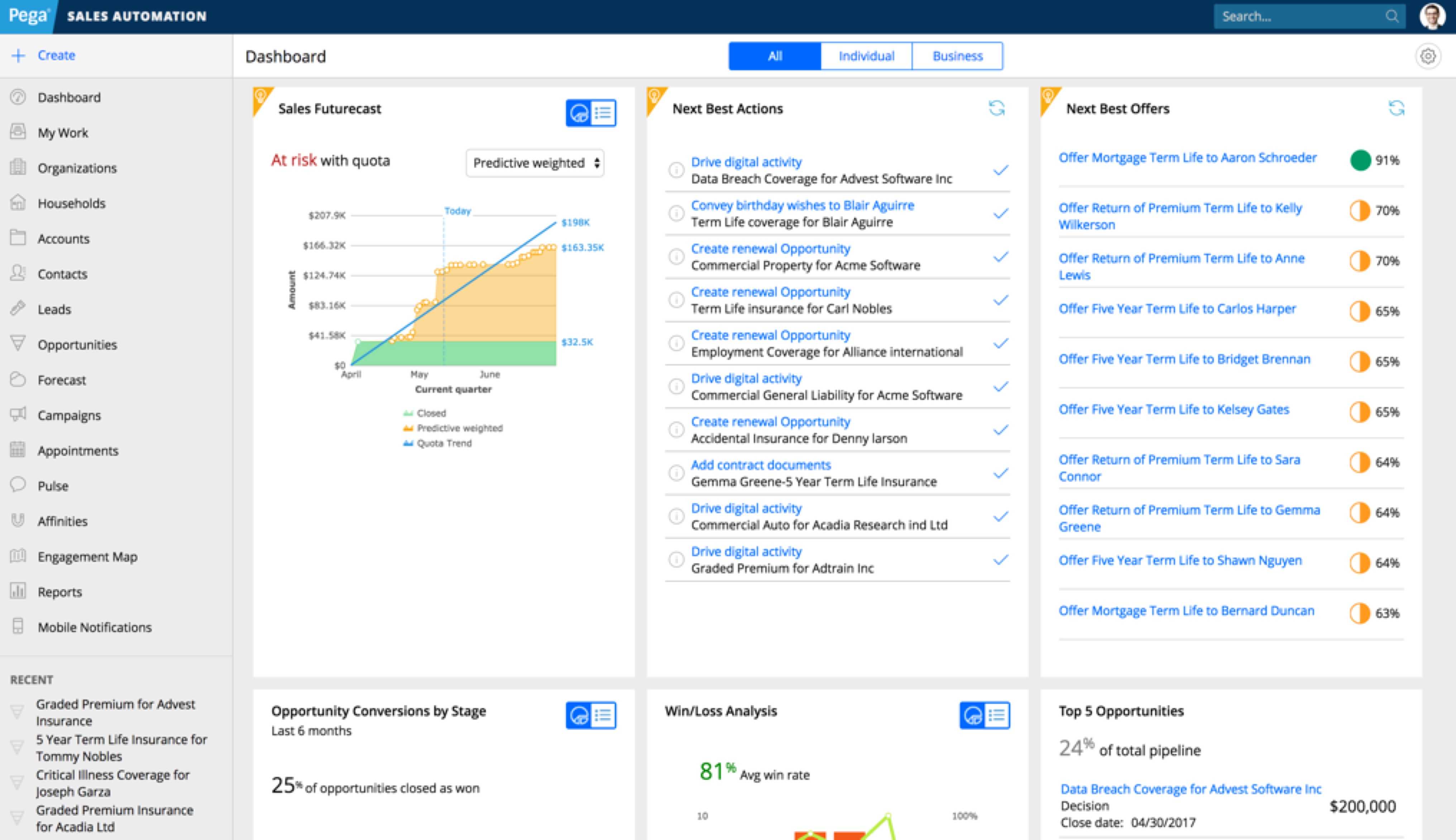Overview
The Modal component presents users with a short task or gathered information without losing context of the underlying page. Part of the collection of components, visual styles, and build tools that power the Bolt Design System.
Install via NPM
npm install @bolt/components-modal
Usage
{% include "@bolt-components-button/button.twig" with {
text: "Open Modal",
attributes: {
"on-click": "show",
"on-click-target": "js-target-name"
}
} only %}
{% include "@bolt-components-modal/modal.twig" with {
content: "This is a modal",
attributes: {
class: "js-target-name"
},
} only %}
Schema
Note: when assigning component props as HTML attributes on a web component, make sure to use kebab-case.
| Prop Name | Description | Type | Default Value | Option(s) |
|---|---|---|---|---|
|
|
A Drupal attributes object. Used to apply additional HTML attributes to the outer <bolt-modal> tag. |
object
| — |
|
|
|
Controls the width of the modal container. |
string
|
optimal
|
|
|
|
Controls the spacing around the modal container. |
string
|
medium
|
|
|
|
Controls the color theme of the modal container. |
string
|
xlight
|
|
|
|
Controls the scrolling area. |
string
|
container
|
|
|
|
Unique ID for modal, randomly generated if not provided. |
string
| — |
|
|
|
There are 3 sections (slots) within the modal container. By assigning the appropriate slot name, content will be passed into the respective section. |
object
| — |
|
|
|
Default |
boolean
| — |
|
|
|
Manually disables the component from rendering to the Shadow DOM in a Twig template. Useful for testing cross browser functionality / rendering behavior. By default this is handled globally based on browser support. |
boolean
| — |
|
|
|
Manually disables the web component from rendering to the Shadow DOM. Useful for testing cross browser functionality / rendering behavior. By default this is handled globally based on browser support. |
boolean
| — |
|